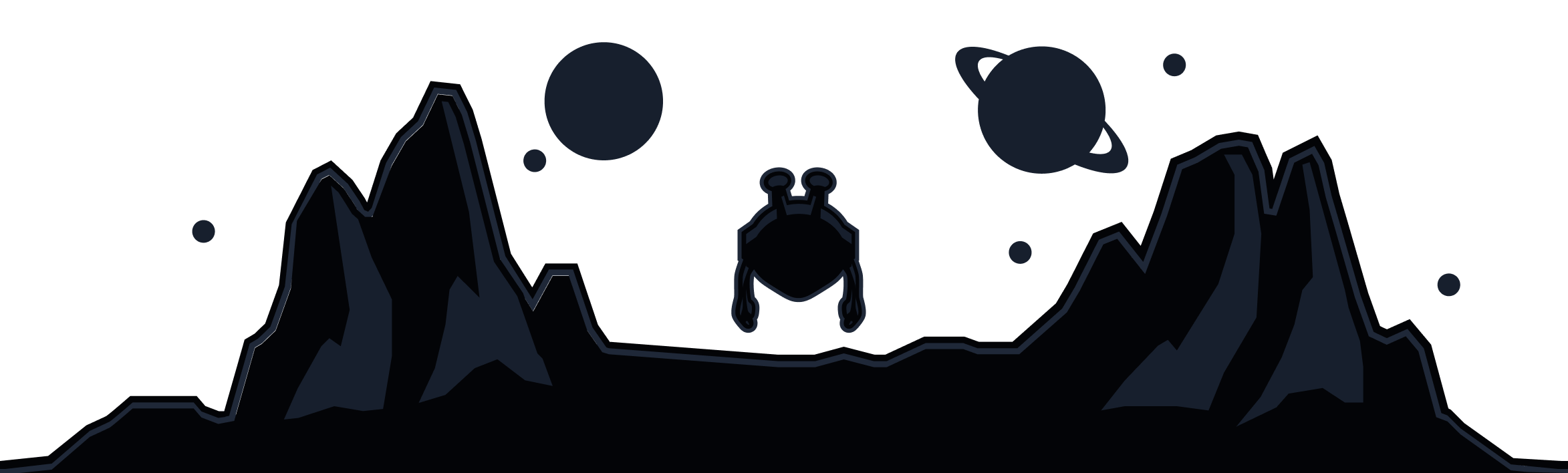Discover the full capabilities of our iOS VPN including App Store convenience, no-logs privacy protection, and seamless iPhone integration.
A VPN is a tool that allows you to access the internet as if you were in another part of the world. Using a VPN lets you access blocked websites, bypass geo-restrictions and appear anonymous. For example, if Facebook is blocked in your country, you can connect to a US VPN location and your device will be able to access Facebook because it will appear like you were in the USA.
This is done by first sending all your traffic to our VPN server in the USA and then the traffic will go to Facebook. Without the VPN, your attempt to access blocked sites will be stopped by your network administrator or internet service provider.
Getting started with a VPN is quick and simple. We offer up to 10GB of free VPN bandwidth every month. Follow the steps below to start using Windscribe.
- On your iOS device, open the App Store, search for Windscribe and press Install. You can go directly to the app page by clicking this link: https://apps.apple.com/app/id112943522.
- Open the Windscribe app and press Login to login with your account if you have one.
If you don't have an account, press Get Started and you can register one. Providing an email address is optional but if you add and confirm your email, you will get 10GB of monthly VPN data for free as opposed to the 2GB without an email.
- Read the prompt, it lets you know that Windscribe is a no-logging VPN. We do not collect any identifying information. Then press I'm OK with this.
- Press Allow when you are asked if you want to allow Windscribe to establish a VPN tunnel. You might see this after connecting in the next step instead.
- You can connect to the VPN by selecting a location from the list. Locations with a star on the left are for paid users, you can get access to those by upgrading.
- When the VPN is connected, you will see ON in the top-left corner and the app will turn blue. The IP address will also change to the new VPN IP.
- You can disable the VPN by pressing the big ON/OFF button in the top-right.
- Once you are connected, all your internet traffic on this device will go through the Windscribe servers. The websites and apps you use will see the VPN IP shown in the app instead of your own personal IP address.
Contact Support